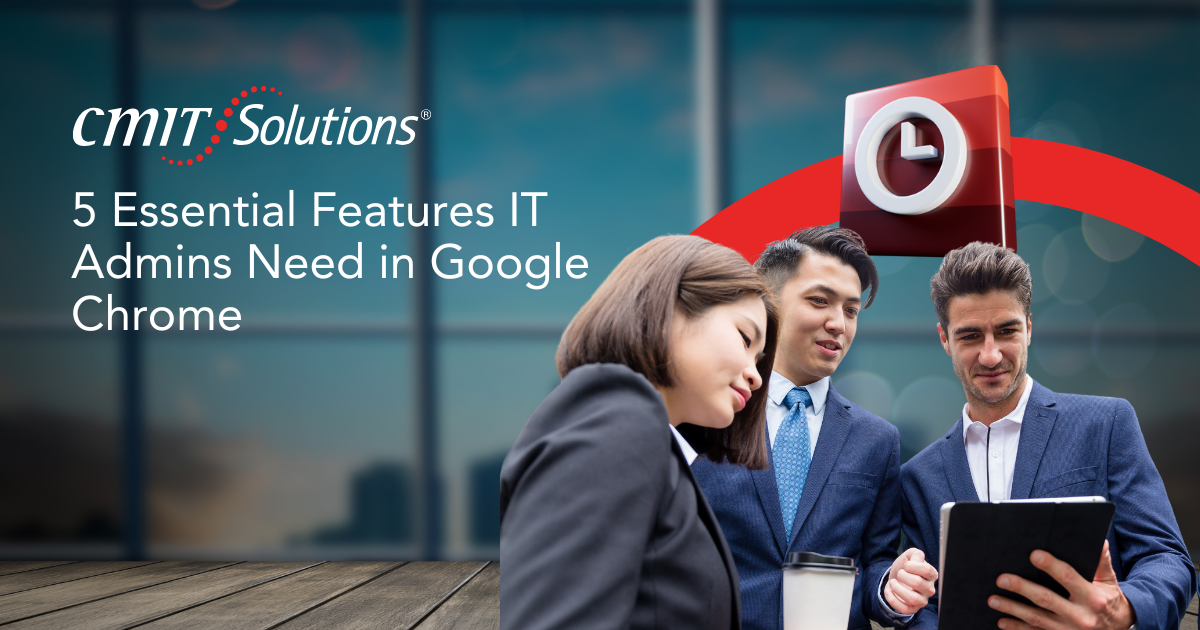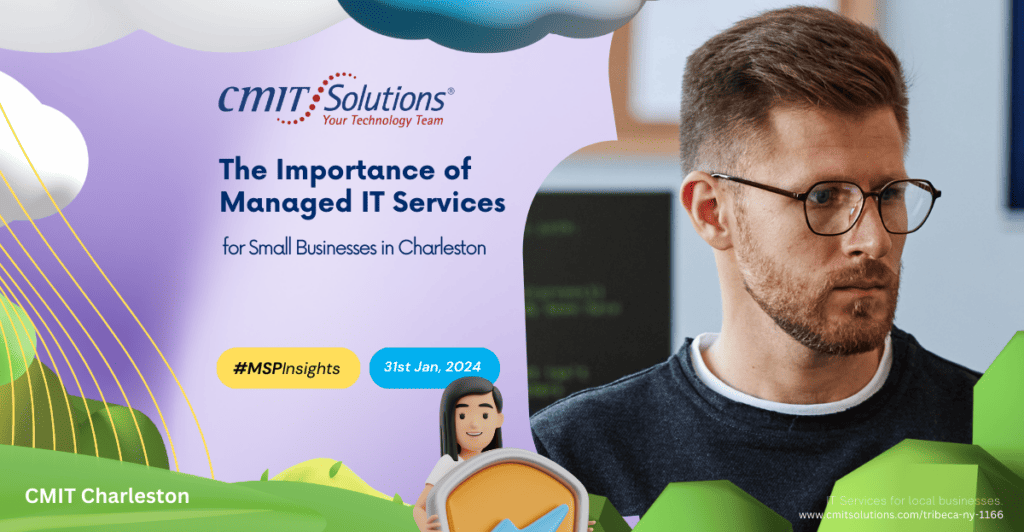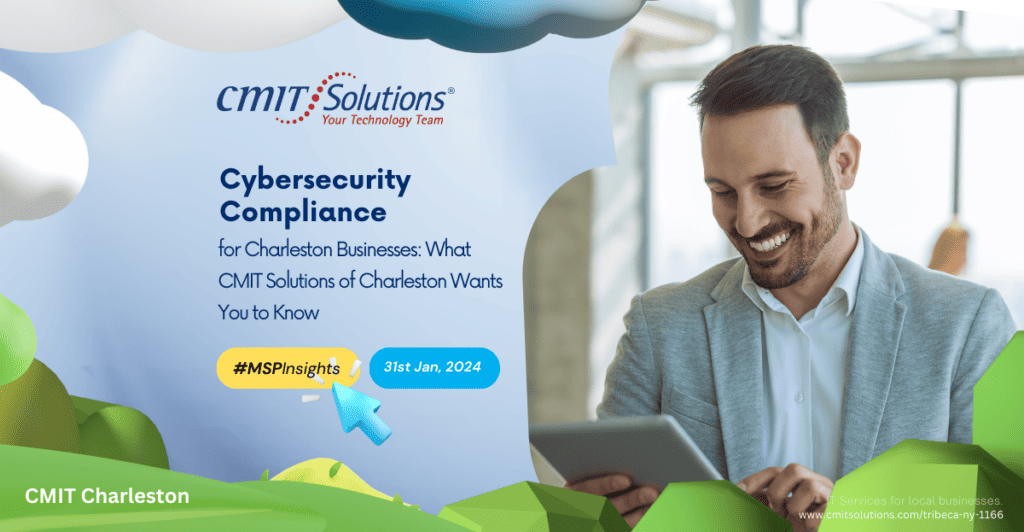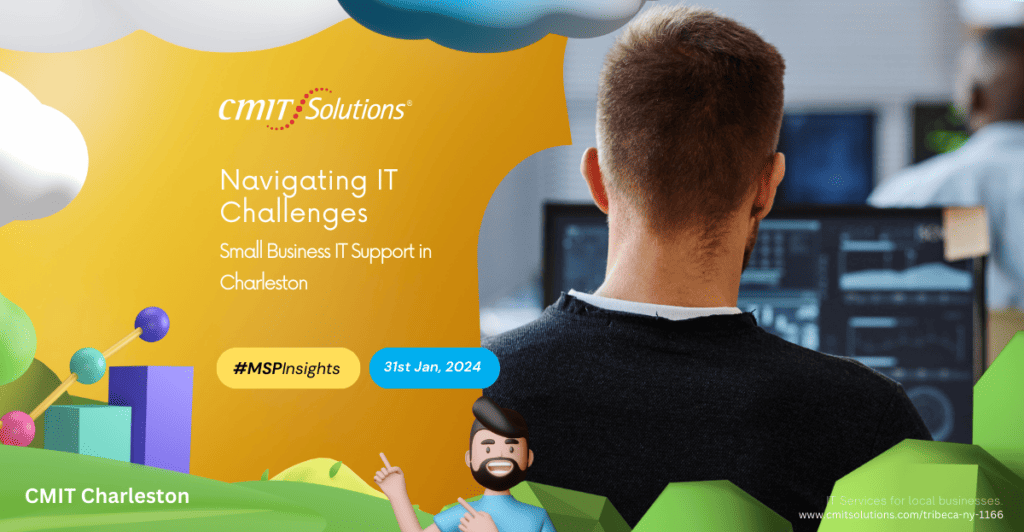Google Chrome is the most widely used web browser worldwide, making it an integral tool for businesses. However, its widespread use also makes it a prime target for cyber threats. IT administrators play a crucial role in Charleston IT management by ensuring that Chrome remains secure, optimized, and compliant with company policies.
Chrome offers built-in security settings, extensions, and third-party integrations that can enhance cybersecurity services in Charleston. IT admins must utilize these features effectively to manage web access, protect data, and improve browser performance across enterprise networks.
This guide explores five essential features IT admins should know when managing Google Chrome for business environments.
1. Enhancing Security and Control with Proxy Extensions
Web browsers handle sensitive corporate data, making them a prime attack vector for cybercriminals. IT administrators must leverage proxy extensions to strengthen security, control user access, and monitor network activity.
What Are Proxy Extensions?
Proxy extensions act as intermediaries between users and the websites they visit. These tools filter web traffic, enforce security protocols, and prevent unauthorized access, making them an essential component of managed IT support provider in Charleston strategies.
Key Benefits of Proxy Extensions for IT Admins
- Blocking Malicious Websites – Detects and prevents access to phishing websites and malware-hosting domains.
- Preventing Data Leaks – Masks IP addresses and controls data transfers to minimize exposure.
- Enforcing Web Access Policies – Blocks access to non-work-related or high-risk websites.
- Monitoring Traffic in Real-Time – Tracks browsing activity to detect suspicious behavior.
For businesses, implementing proxy extensions is a proactive step toward safeguarding corporate data and enforcing security protocols. By integrating these tools, IT admins can significantly enhance Charleston IT security strategies.
2. Managing Chrome Security Settings and Group Policies
IT administrators must configure Chrome’s built-in security settings and apply group policies to control browser behavior across all company devices. This centralized approach ensures consistency, enhances security, and prevents unauthorized modifications.
Essential Chrome Security Features for IT Admins
- Safe Browsing Mode – Protects users by warning them before they visit malicious websites or download harmful files.
- Password Manager Controls – Enforces password policies by preventing employees from storing credentials in the browser.
- Site Isolation – Improves security by separating websites into different processes, reducing the risk of cross-site scripting (XSS) attacks.
- Automatic Security Updates – Ensures Chrome is always running the latest security patches to mitigate vulnerabilities.
Applying Group Policies for Enterprise Security
- Enforcing HTTPS-Only Mode – Prevents employees from accessing unsecured HTTP sites.
- Restricting Developer Tools – Limits the use of Chrome’s developer tools to prevent unauthorized modifications.
- Configuring Automatic Data Deletion – Ensures sensitive browsing data is deleted after each session.
By leveraging Chrome’s security policies, IT administrators can enforce IT compliance in Charleston and protect corporate networks against potential threats.
3. Controlling Extensions and Third-Party Integrations
While Chrome extensions provide additional functionality, they also introduce significant security risks. Malicious extensions can track browsing activity, steal data, or install malware. IT admins must proactively manage which extensions employees can install.
Best Practices for Managing Chrome Extensions
- Use the Extension Install Blocklist – Prevent employees from installing unapproved or high-risk extensions.
- Create an Approved Extensions List – Only allow extensions necessary for business operations.
- Regularly Audit Installed Extensions – Ensure all extensions comply with security and Charleston IT support services policies.
Recommended Security-Focused Extensions
- Ad Blockers – Reduce exposure to malicious ads.
- Password Managers – Enforce secure password policies.
- Script Blockers – Prevent unauthorized JavaScript execution.
By controlling third-party integrations, IT admins can enhance cybersecurity solutions provider in Charleston strategies while maintaining functionality.
4. Ensuring Data Privacy and Compliance Management
With increasing regulations around data privacy, IT administrators must configure Chrome settings to protect sensitive business information and comply with laws like GDPR, HIPAA, and CMMC.
Key Privacy Features IT Admins Should Configure
- Disabling Third-Party Cookies – Prevents advertisers and third-party sites from tracking user activity.
- Managing Website Permissions – Controls which websites can access location, camera, microphone, and other sensitive data.
- Conducting Regular Browser Audits – Reviews browser logs for suspicious activity to ensure compliance with IT compliance in Charleston.
Implementing Data Protection Strategies
- Encrypting All Traffic Using VPNs – Ensures secure communication between employees and corporate networks.
- Configuring Automatic Data Clearing – Deletes cache, cookies, and history at the end of each session.
- Enforcing Two-Factor Authentication (2FA) for Chrome Sync – Prevents unauthorized access to corporate browser data.
By prioritizing privacy settings and compliance management, IT admins play a vital role in maintaining corporate security and ensuring compliance with industry regulations.
5. Performance Optimization and Troubleshooting
A sluggish browser can slow down business operations and frustrate employees. IT admins must take steps to optimize Chrome for speed, stability, and efficiency.
How IT Admins Can Optimize Chrome Performance
- Limiting Background Processes – Reduces memory consumption by disabling unnecessary processes.
- Enabling Hardware Acceleration – Assigns processing tasks to the GPU for improved performance.
- Regularly Clearing Cache and Cookies – Prevents slowdowns and enhances loading times.
Troubleshooting Common Chrome Issues
- Resolving High CPU Usage – Identifying resource-heavy extensions and disabling them.
- Fixing Frequent Browser Crashes – Updating Chrome and disabling conflicting settings.
- Addressing Slow Page Load Times – Managing DNS caching and optimizing internet settings.
By implementing these optimization techniques, IT admins can ensure that Chrome remains fast and efficient across all company devices, aligning with Charleston IT infrastructure best practices.
Conclusion
Google Chrome is a critical tool for businesses, but without proper management, it can introduce security vulnerabilities, compliance risks, and performance bottlenecks. By leveraging proxy extensions, enforcing security policies, controlling extensions, ensuring compliance, and optimizing performance, IT administrators can enhance managed IT service provider in Charleston strategies.
For businesses looking to strengthen browser security and IT management, CMIT Solutions of Charleston provides tailored solutions to enhance cybersecurity, compliance, and performance optimization. Contact us today to learn more about securing your enterprise web environment.