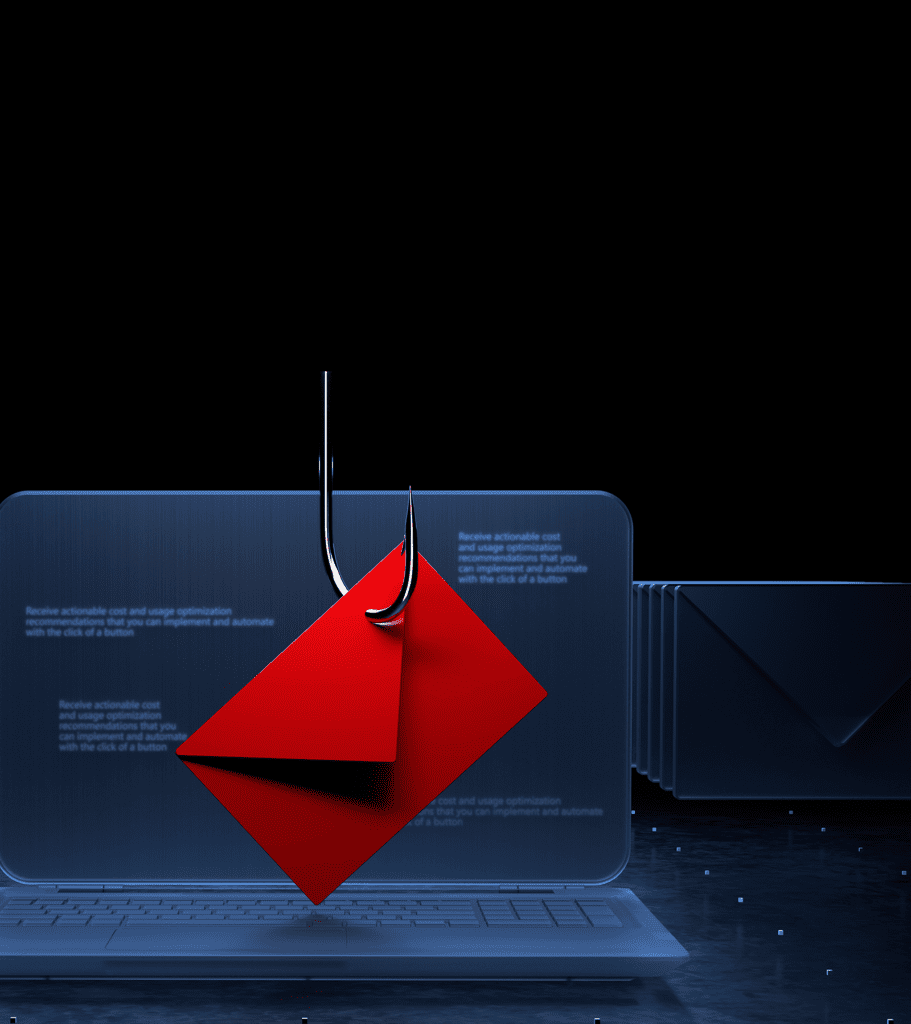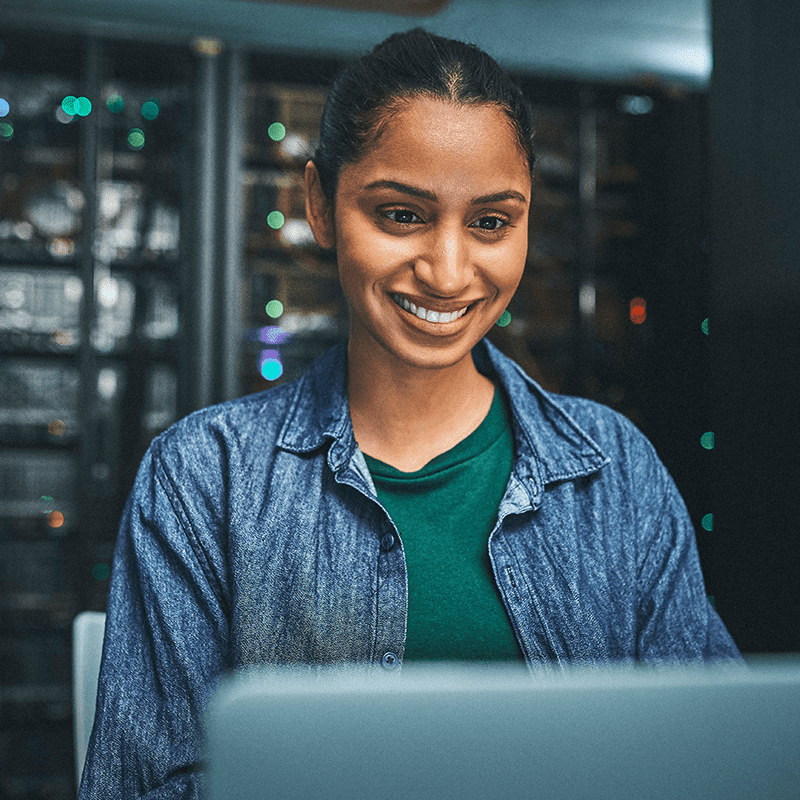Teams is a great tool, and a lot of people love it.
But Teams can also be frustrating. Do you dislike the way it opens automatically when you start up your Windows 11 computer?
It’s really simple to change that behavior.
Our latest video shows you how to get full control over when Teams opens.
What else annoys you about your technology? We can help!
Write to gilbertmesa@cmitsolutions.com, or call (480) 926-6445.
TRANSCRIPT
Microsoft Teams has become essential software for many businesses.
Its helped us to stay connected and get things done while we’ve shifted to hybrid working.
However, by default, Teams opens automatically when you start up your Windows 11 device, and maybe there are times you’d rather concentrate on a task without connecting to your staff.
Here’s how to get full control over when Teams opens:
First, find the magnifying glass icon next to the Start icon on your taskbar.
Type ‘settings’.
Within Settings, select Apps.
Go to Startup, and scroll down until you find Microsoft Teams.
Then simply toggle it off.
If there’s another app that automatically opens on startup, you can turn that off here as well!
What else annoys you about your technology? We can help. Get in touch.