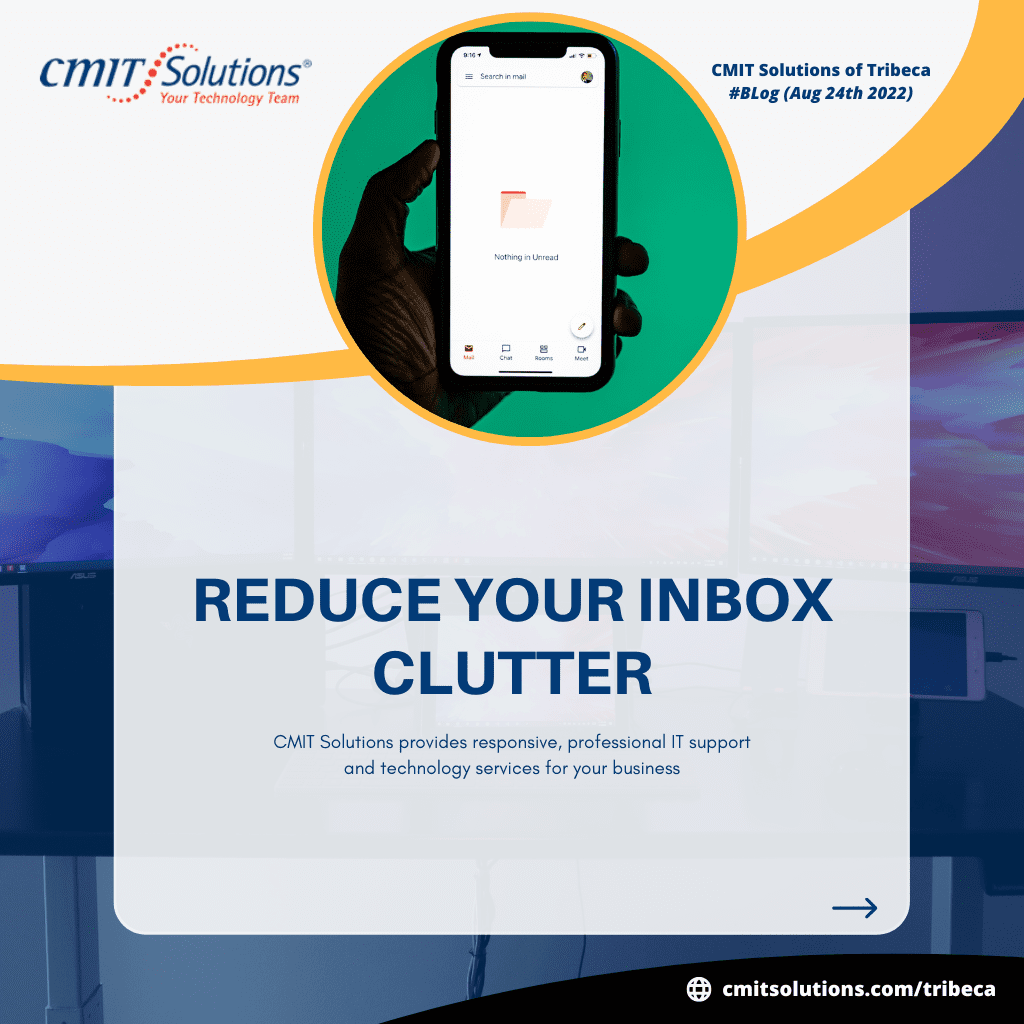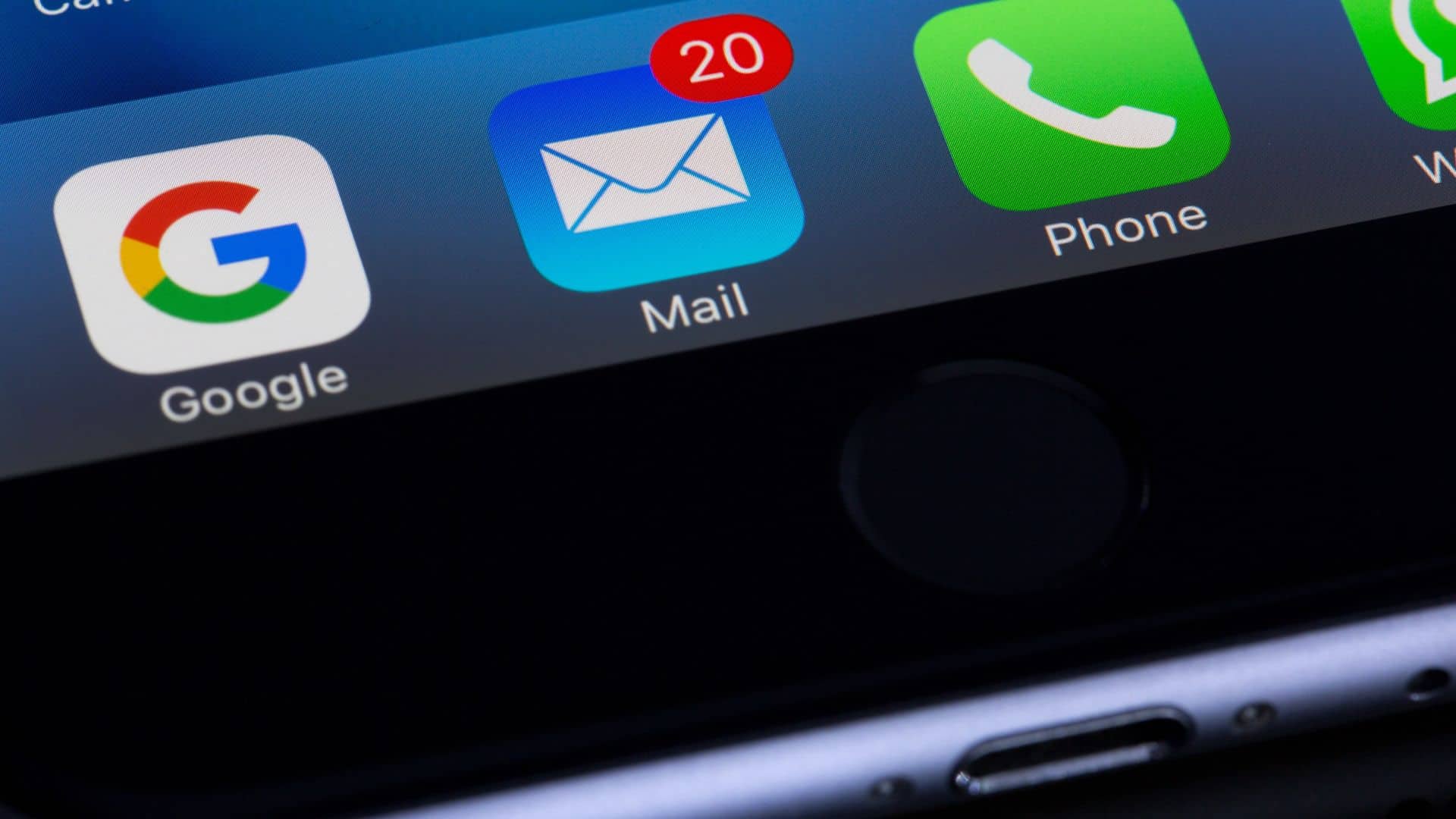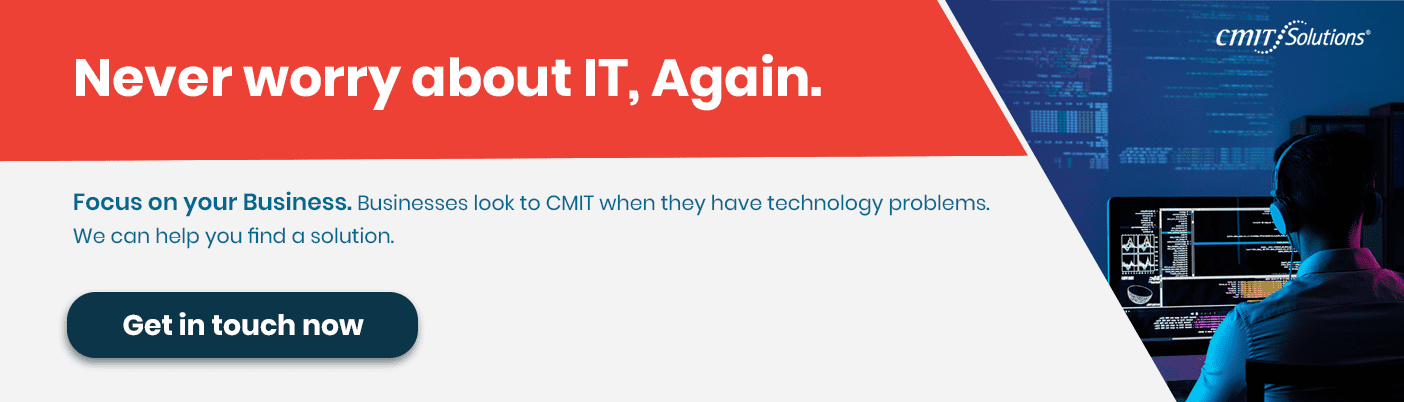In today’s age, it’s not uncommon to feel like you’re constantly inundated with emails. Whether they’re coming from work, school, or even personal correspondences, it can be tough to keep up with everything without letting your inbox get too cluttered. This article will give tips on reducing the amount of email clutter in your life.
If you have a lot of emails, chances are your mailbox is full. An excellent first step to reducing inbox clutter is recognizing your mailbox size. For example, if you have a Gmail account, your mailbox is probably over 2 GB. That’s a lot of emails! If you have an Outlook account, your mailbox may be even more significant.
One way to reduce your mailbox size is to delete old emails. Another way is to archive emails you don’t need to keep but may want to refer back to later. You can also create folders and move emails into those folders. Finally, you can unsubscribe from email lists that you no longer want to receive messages.
Conversation Clean Up feature
If you’re anything similar to me, your inbox is probably overflowing with emails. Keeping on best of everything can be challenging, whether from work, school, family, or friends. But there’s hope! Gmail’s Conversation Clean Up feature can help you declutter your inbox in just a few clicks.
Here’s how it works: when you enable Conversation Clean Up, Gmail will automatically remove extra quoted lines from messages that are part of a thread. So if you’re looking at an email chain and someone has included the entire previous conversation, Gmail will clean it up for you. This can help decrease the clutter in your inbox, making it easier to find important messages.
To enable Conversation Clean Up, head to your Gmail settings and select the ‘Conversation View’ option. Then go to the ‘Conversation Clean Up’ section and select ‘Enable.’ That’s all there is to it! Now all those pesky quoted lines will be a thing of the past.
If you’re like most people, your inbox is probably a cluttered mess. Thankfully, there’s a simple way to clean it up using Gmail’s “Conversation Clean Up” feature.
To use this feature, click on the “More” button at the top of your inbox and select “Conversation Clean Up.” This will allow you to open a new window to select which conversations you want to clean up.
To start, choose the “All” tab and select the conversations you want to delete. Once you’ve chosen all the conversations you want to delete, click on the “Delete” button at the bottom of the window.
And that’s it! You’ve now cleaned up your inbox using Gmail’s “Conversation Clean Up” feature.
Manage Sent Items
If you’re like most people, your Sent Items folder is probably a cluttered mess. To reduce the clutter in your inbox, take a few minutes to review your Sent Items folder and delete any old or unnecessary messages. You can also set up a filter to automatically delete sent messages after a certain period.
Get Rid of Junk Emails
If your inbox is cluttered with junk emails, it can be hard to find critical messages. Luckily, there are some methods to reduce clutter.
One way to reduce the amount of junk mail you receive is to unsubscribe from newsletters and other emails you don’t read. If you’re getting emails from a company or website you don’t remember signing up for, you can basically find an unsubscribe link at the end of the message.
You can also create filters in your email program to automatically move messages from specific senders into a separate folder. That way, you can quickly scan through and delete the notes you don’t want without wading through a bunch of junk.
Finally, be sure to delete any old emails that you don’t need anymore. If your inbox is full of months or even years-old messages, it’s time for a clean-out. Delete anything you don’t need and make more room for the important stuff.
Empty the Deleted Items folder
Using Outlook, you know that the Deleted Items folder can quickly become cluttered with old emails. To reduce the clutter in your inbox, empty the Deleted Items folder regularly. You can select the folder and then click on the Empty Folder button.
When you will delete an email from your inbox, it doesn’t disappear. It’s moved to a folder called “Deleted Items.” And unless you empty that folder regularly, your deleted emails will keep piling up. So set aside time each week to go through your Deleted Items folder and permanently delete the emails you don’t need.
Save Attachments to your Computer
Keeping your inbox clean and organized can be challenging, especially if you receive many emails. One way to help reduce the clutter in your inbox is to save attachments to your computer instead of keeping them in your email. This way, you can still access the files when needed, but they’ll be out of sight and out of mind when trying to focus on other tasks. Plus, it’ll free up some space in your inbox to stay organized better.
Conclusion
We think that these tips have helped you reduce the amount of inbox clutter you have. If you apply just a few of these tips, you should see a significant difference in the daily number of emails you have to deal with. A cluttered inbox can be stressful and make it difficult to find important emails, so it is worth taking the time to declutter it. Do you have any other tips for reducing inbox clutter? Could you share them with us in the comments?