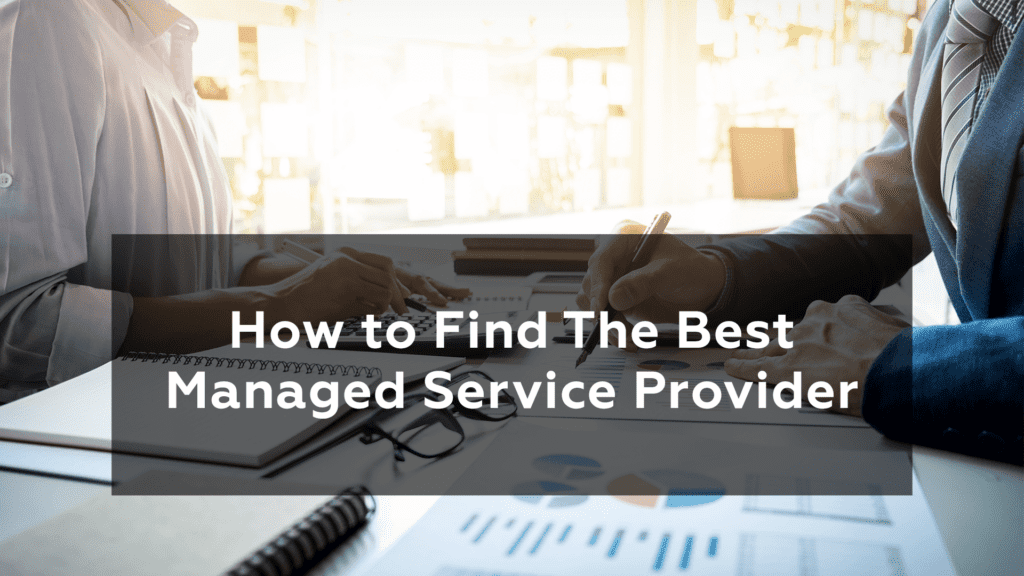Don’t you get frustrated when – “Sorry! Your file is too large.” pops up on your screen while trying to send a file? Don’t worry! There are plenty of solutions to this problem.
File Sharing is a means of making digitally saved material accessible to different sources, be it on the Internet or to a hard drive, etc. This is a process that can be customized to where you only send documents to specific recipients, so it’s no wonder file sharing web administrations are becoming more popular, as they can store and transfer files right through your browser.
We present to you the easiest, and best ways to transfer, share, or send large files to where they need to go.
Best ways to transfer, share, and send large files
1. Use a VPN
A VPN, or Virtual Private Network, is one of the great services that secures your information while online by passing your web connection through a server. Great for moving documents, it allows you to avoid broadband traffic and other limitations put on you by your internet service provider (ISP).
A VPN is used to encode your traffic and keep your online enterprises secret. It can protect you from hackers, or even online promotions, and is a good choice. especially if you frequently use public wi-fi.
Some internet service providers utilize broadband traffic management to direct data transmission. If so, you can utilize a VPN, hiding your document size, allowing you to send whatever you need.
It’s important to note, sending records through a VPN is not without its issues. Internet connection will likely be significantly worse. In this case, P2P (Peer-to-Peer) is a good alternative, as it’s a well-known and reliable option for moving large amounts of data.
2. Utilize a specialized service
Masv is a company that provides great support, with a lot of experience transferring large (more than 20GB) files through the cloud.
Masv offers a pay-as-you-go pricing model, costing $0.25 per downloaded GB. There are no membership expenses, no agreements, no added charges, client cut-off points or data transfer capacity limits. While more costly than other options, Masv and similar companies are far, far faster than Dropbox or Google Drive.
3. Use file compression
Compacting documents is a great way to make file transfer easier, by decreasing the amount of space required to store them. The easiest fix is to utilize document pressure programming, an example being 7-Zip. This is especially helpful in the event that you have numerous documents, as you can put them into one organizer and pack them all at once. Generally, one large file will transfer quicker than an envelope containing a larger number of smaller documents.
Zip files are useful for saving documents and protecting them from getting corrupted. Most working frameworks can extract Zip documents effectively without extra programming. 7-Zip is accessible for Windows, Mac and Linux. You can also use a password to access your documents with 7-Zip, to guarantee safety before transfer online. Note that with sending very large files, issues can still occur.
Other free compression software like Express Zip and WinZip are good alternatives if necessary.
4. Dispatch a 20TB external hard drive
If you have a huge number of files to send, sending an entire hard drive to a desired location is also viable. However, there are obvious downsides, as the hard drive can be damaged or stolen in transit. Make sure the packaging is secure and discrete, so as to not attract unwanted attention.
Just for comparisons sake, moving the files of a 20TB external hard drive on buyer level broadband lines, could take over an entire month.
Always make sure to have a file backup and to encode the hard drive you are sending.
5. FTP
FTP or File transfer protocol is one of the oldest, if dependable, approaches to move files, unlike other cloud administrations like Dropbox and Google Drive. FTP is a TCP/IP convention that moves documents between FTP workers and customers. All working frameworks support FTP, with a lot of sites and additional options like backing transferring and downloading from inside your program, one such one being FireFTP.
The benefit to using FTP is that what it lacks in security it compensates for with efficiency. There is no limitation on the size of single exchanges, you can line moves, plan future exchanges, and send various files in no time. The benefits of FTP make it one of the more effective approaches to send documents to whatever destination you choose.
The only issue with FTP is a lack of security. Usernames and passwords aren’t protected, and therefore easier to exploit. Generally, its best to use FTP for non-sensitive information.
6. SFTP
Secure File Transfer Protocol or SFTP is the safer variation of FTP, by allowing the client to move documents through Secure Shell (SSH). SSH keeps unapproved clients from accessing survey passwords and other data through encryption while files are being transferred. In order to send a file, the server confirms the customer client and checks that the channel is secure. This system makes it ideal for the transfer of sensitive documents.
Most FTincorporate SFTP methods naturally. Dependable free SFTP servers include SolarWinds SFTP/SCP Server, FileZilla, and Syncplify.me Server. Additionally, SFTP is more efficient than FTPS, since it does not need several open ports to work, the open ports being what make FTPS so vulnerable.
That being said, SFTP can have drawbacks since you need to introduce an SFTP worker to design the framework. If it’s more just a quick easy means of file transfer you’re looking for, perhaps another means is better suited.
7. FTPS
File Transfer Protocol Secure or FTPS is another protected form of FTP. FTPS uses Secure Sockets Layers or SSL (otherwise called TLS) which encodes associations. With this convention, recorded information can be verified through passwords, customer testaments, and worker endorsements. FTPS validates associations with client ID and password, or certificates and confirms which worker you are interfacing with.
The primary benefit of FTPS is that its encryption makes it a protected method to send private data and works with most administrative systems. FTPS transfers are PCI DSS, SOX, HIPAA, and HITECH compatible.
However, FTPS isn’t without its weaknesses. Each time a file is moved, a port will to be opened, potentially giving access to an attacker. If to combat this you use firewalls, note that it creates difficulty when running FTPS associations. Not all FTP systems support FTPS, but there’s a large amount that do. Syncplify.me, SolarWinds FTP Voyager, and FileZilla all help FTPS.
8. Mediafire
With Mediafire, register for a free file and you get 10GB of capacity. Connect your Facebook and Twitter accounts, and get friends to sign up for 40GB of reward space. You can transfer files saved directly on your PC, or from the web, and make a link, allowing others to download your documents from the MediaFire site.
Paid memberships: $3.75 every month (around £3)
Storage space: 1TB
File size limit: 20GB
Aside from removing irritating Captchas and promotions, another helpful premium component is a one-time use link where after the files have been downloaded by the necessary persons, they are no longer available.
9. Hightail
Hightail (previously YouSendIt) has been made in consideration of business clients. Once joining, you can make ‘spaces’ for different documents and undertakings, which can then be shown to others. The convenient ‘PipPoints’ highlight can also be used to record notes on documents while you and others work on them simultaneously.
The free Lite form of Hightail just permits sharing of files up to 100MB in size.
Professional membership: $12 every month (around £9.50)
Limitless workspaces
File size limit: 25GB.
There is no restriction on the number of individuals who can access a file at a given time.
10. WeTransfer
WeTransfer is probably the least complex service to use for sharing large documents. WeTransfer is a free online file sharing assistant that requires no sign up. Go onto the site, add your document, enter the corresponding email addresses, and leave a message. After sending, these files will be accessible to download for seven days. Everything is laid out for you, as well, with a set up wizard to walk you through the transfer cycle.
Paid membership: $12 per month (around £9.50) or $120 (around £95) each year
File size limit: 2GB on a free file and 20GB after moving to WeTransfer Plus
Storage space: 1TB of capacity
Additionally, you can protect documents by requiring a password before download, and add messages to existing files.
11. Resilio Sync
Previously called BitTorrent Sync, this convenient utility uses the BitTorrent interface, planned explicitly for sharing huge documents, to sort files between two of your devices. Creating secure connections permitting your contacts to download files from your organizers, the actual service is given complimentary, and there are no restrictions on how much information you can move or store.
Paid membership: $60 ($30 at the hour of composing because of a deal) while Sync for Family (five relatives) retails $100 ($50 at the hour of composing because of a deal).
Note that only Sync for people is free.
12. Send Anywhere
Send Anywhere is a file sharing application that permits you to send documents with a 6-digit key from your device to any place you want. The file sharing help is accessible as a web application at https://send-anywhere.com, as a program expansion for Chrome, as a portable application for Android and iOS, and as downloadable programming for Windows and MacOS. Files will become inaccessible after a certain time span. The application upholds a scope of working frameworks including Windows, Mac OS, Linux, Android, iOS, Amazon Kindle, and Outlook Add-In.
Paid membership: $5.99 (£4.85) each month
File size limit: 10 GB
On the off chance that you require more capability, you can buy Send Anywhere PLUS, which offers someone to assist you. Send Anywhere PLUS is fast with a 100 MB/s transfer speed and with a capacity of up to 50 GB.
13. Upload your files to a cloud storage space.
Using a distributed storage space like Google Drive, Dropbox, or OneDrive, is one of the simplest and most common means for sending large files. Depending on what email you use, you will probably have the option for related distributed storage – like Google Drive for Gmail, or OneDrive for Outlook.com. Each of these options are viable, offering a sizable amount of room and cover most document types.
Google Drive is free for your initial 15 GB, and with Dropbox’s complementary plan, you will get 2 GB of extra room.
Google Drive
In spite of the fact that Gmail messages can only hold up to 25MB in size, you can always put it in the Google Drive and send a link to who you want to share the file with. This feature being customizable, also allows you to give bulk access to a group of people, a select few, or none at all.
Additionally, Gmail users can share files and organizers up to 10GB in size, while using Google’s complementary plan gives you a total of 15GB of capacity, offering all this space and allowing you to share a decent number of large documents or files free of charge.
Dropbox
Dropbox is another good choice that allows you to transfer files regardless of their size. In the event that you transfer these records to the Dropbox site, you will need to remain under the limit of 50GB.
Should the individual to whom you connect with not be a Dropbox user– they can download files from the webpage.
Storage space: 2GB
You can get more storage by getting friends to sign up – or get 2TB by joining to Dropbox Plus.
Paid membership: $19.99 (£16.19).
Dropbox Plus comes with a multitude of added features, offering more control of files, and passwords for downloads.
14. USB flash drive
Flash drives are another fantastic option in the event that you need to move files to a friend or co-worker. USB drives range in size from 2 GB to 1 TB. The best part is that in the event that you utilize a USB, you can reduce strain on your PC, by not having all the files in one place. Obviously, should you choose to use one, make sure you do not lose it!
Simply plug in the drive and once your computer recognizes it, you’re able to move or open files directly from the there.
15. Utilize a free online help, as Jumpshare or Securely Send.
There are a lot of free online administrations that make transferring and sending enormous files both simple, and efficient. Jumpshare, is one of the best options, permitting you to send up to 250 MB of documents free of charge, and file them as shareable connections. Whoever has the link would then be able to access the uploaded content. This service is very easy to use. After uploading your files, a link will be copied to your clipboard, which can be sent to anybody whether or not they own a Jumpshare account.
Securely Send is another great choice. You can send your records via email through Securely Send’s network – just put in an email, transfer your document, and click “Send It”. Securely Send lets you to send 2 GB worth of records free of charge, and even allows you to follow the delivery, so you know when your documents have been received.
However, regardless of how many large files you need to send, there is always a means of doing so. Don’t be discouraged by file limits forced by your email supplier! Pick a service that can take care of whatever files you need to move.