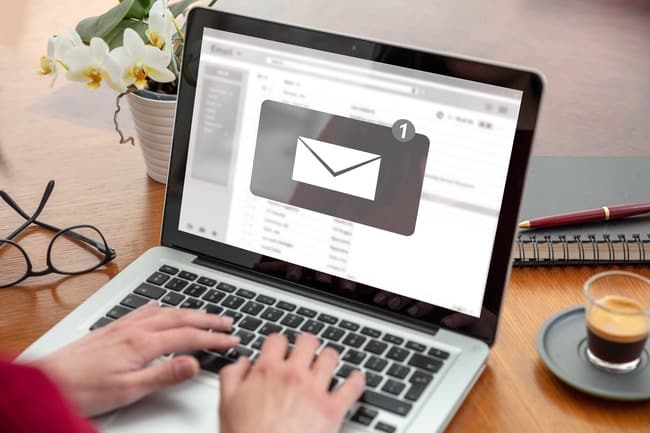Outlook Tips and Tricks
With over 1.1 billion users worldwide, Microsoft Outlook stands as a cornerstone within the Microsoft Office suite, playing a pivotal role in business communication. To harness the full potential of this widely used program and maximize productivity, we’ve curated a list of 10 invaluable Outlook tips and tricks.
1. Organize Your Inbox Efficiently:
Streamline your email experience by creating an intuitive folder system. Overcome the challenge of an overflowing inbox by organizing emails into easily navigable folders, promoting swift access to essential messages.
2. Email Templates for Time Efficiency:
Save time on repetitive emails by utilizing Outlook templates. Create a template by navigating to File > Save As… > Outlook template. When ready to use the pre-saved form, click on Items > Choose Form… > User Templates.
3. Quick Access with Drag and Drop:
Expedite access to crucial messages and events by employing drag and drop functionality. Simply drag an email, calendar entry, or note onto your desktop or into a folder. Alternatively, use File > Save As to store it in a specific file format for later retrieval.
4. Delayed Email Delivery:
Schedule emails to be sent at a later time with Outlook’s Delay Delivery feature. Craft messages at your convenience and set a specific time and date for delivery by going to Options > Delay Delivery > Do not deliver before.
5. Simplify Email Threads:
Enhance the readability of long email threads by activating the conversation view. Click View > Show as Conversations to consolidate connected messages into a single, easily digestible view.
6. Embrace Web-Based Accessibility:
Experience the flexibility of accessing Outlook’s email/calendar/contact infrastructure via a web-based view. Modern versions, such as Outlook 2013 and Office 365, ensure accessibility from any device, including smartphones with Microsoft’s Send email app.
7. Effortless Calendar Event Creation:
Expedite calendar event creation by using natural language phrases. Instead of scrolling through the calendar, type phrases like “next Saturday” or “two weeks from now” into the date field, allowing Outlook to interpret and schedule the event accordingly.
8. Customized Anti-Spam Measures:
Implement personalized anti-spam measures by navigating to Home > Junk email options. Identify specific senders or countries to block as spam, offering tailored protection against unwanted emails.
9. Quick Note Creation with Keyboard Shortcuts:
Utilize keyboard shortcuts for swift note creation. Press Ctrl + Shift + N from anywhere in the Outlook interface to generate a new note, draggable and positionable on your screen. Ideal for managing quick tasks without manual calendar entries.
10. Distraction-Free Inbox Alerts:
Maintain focus by customizing desktop alerts. Disable intrusive notifications for every incoming message by navigating to File > Options > Mail Options. Create a custom rule to display alerts exclusively for messages from specific contacts.
Outlook Tricks
These Outlook tips and tricks, ranging from inbox organization to anti-spam measures, serve as a foundation for enhancing efficiency in business communication. At CMIT Solutions, we are dedicated to alleviating IT challenges and improving productivity. Whether you’re interested in advanced strategies like email archiving or broader solutions such as proactive monitoring and maintenance, backup and disaster recovery, cloud services, and endpoint encryption, we’ve got you covered. Contact us today to unlock the full potential of your IT infrastructure.