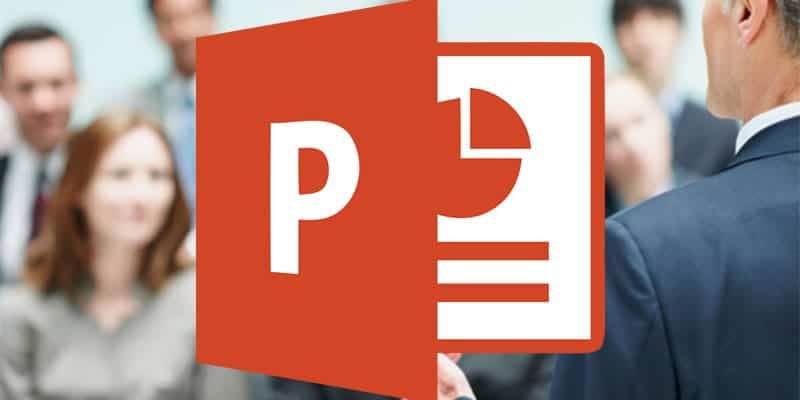Like its Word and Excel partners in the Microsoft Office productivity suite, PowerPoint is ubiquitous. As of 2012, Bloomberg Business estimated that the slide presentation software claims 95% of the market share, with installations on more than 1 billion computers and an estimated worldwide usage rate of 350 times per second.
Despite PowerPoint’s prevalence, we’ve all been there: a presenter droning on in front of a sloppily made slideshow with mismatched fonts, misplaced content, and misaligned graphics. The audience suffers, but so does the speaker—which is why we’ve compiled the following 10 tips and tricks to add a little spice to your next presentation. Bad PowerPoints happen to good people, so following a few of these pointers can hopefully flip that script.
1) Speaking of scripts, write one. Don’t go into the creation of your PowerPoint without a plan. The purpose of a presentation is to illustrate and expand upon what you’re going to say, so knowing your intentions from the start can help you visualize things in a more efficient way. Think of it as telling a story: you want a beginning, a middle, and an end, with a strong story arc that builds to a climax.
2) Don’t hesitate to use a template. PowerPoint comes with hundreds of handy built-in templates. And if you work for a company that regularly uses PowerPoint, build your slideshow off an existing presentation. The bottom line: don’t waste your time trying to reinvent the wheel.
3) Minimize the amount of text. The impulse to just copy and paste whole paragraphs into your PowerPoint slides may be strong—especially if you’re pressed for time. Remember that your presentation is intended to illustrate your point, not dictate it. Focus on punchy bulleted lists and eye-catching graphics, keep the words in your slide to a minimum, and save the full paragraphs for the Notes section.
4) Make your fonts uniform. For the words you do put on the screen, make sure everything matches: font types, sizes, and colors. If you make the headline on one slide 36-point and red, make sure EVERY headline in your slideshow follows that template. Avoid narrow fonts that may be harder to read, put dark text on light backgrounds, and align words uniformly throughout.
5) Use high-quality images. Pictures and graphics should reinforce and complement your message, not distract from it. Always test the images you use to see how their quality stands up when projected on a larger screen. And remember that basic clip art looks basic. Also, a jumble of small images will probably be more confusing than effective.
6) Don’t overdo the special effects. The coolest part about PowerPoint? The transitions, text fly-ins, animations, and sounds can spice up your slides. But keep these effects subtle, if you use them at all. You don’t want to diminish the professionalism of your presentation with gimmickry.
7) Learn how to navigate your presentation in a non-linear fashion. The only thing more painful to watch than a bad presentation is watching a presenter stumble through the navigation of slides. Practice these handy shortcuts: N or Enter or Page Down or Right Arrow or Down Arrow or Spacebar or clicking the mouse advances to the next slide; P or Page Up or Left Arrow or Up Arrow or Backspace returns to the previous slide; <number>+Enter goes to a specific slide number; B or Period displays a black screen. W or Comma displays a white screen; S or + stops or restarts an automatic slideshow; and Esc or Ctrl+Break or – ends a slideshow.
8) Limit the number of slides—and the message per slide. A good rule of thumb is one slide per minute of time allotted for your presentation. Rushing through a presentation will distract the audience and the presenter—and definitely won’t get your message across. If you find yourself trying to cram too much into one slide, the solution is simple: add another slide.
9) Use spellcheck! Nothing can impact your well-made PowerPoint better than misspelled words. Run spellcheck on the entire slideshow before you present it.
10) Don’t read straight from your slideshow, and always modulate your voice. We take that back—reading every word of your slide in a flat monotone might just be worse than having misspelled words. Use your slides as a jumping-off point for a more in-depth conversation. Ask questions to keep your audience involved. And talk like you would to a friend, maintaining a lively and personable tone to keep your presentation, well, lively and personable.
Hopefully, these tips will help you liven up your next PowerPoint presentation and avoid the dread that comes with boring slideshows. Have questions about other ways to increase productivity and efficiency? Curious about what version of Microsoft Office will work best for you? Contact CMIT Solutions today.