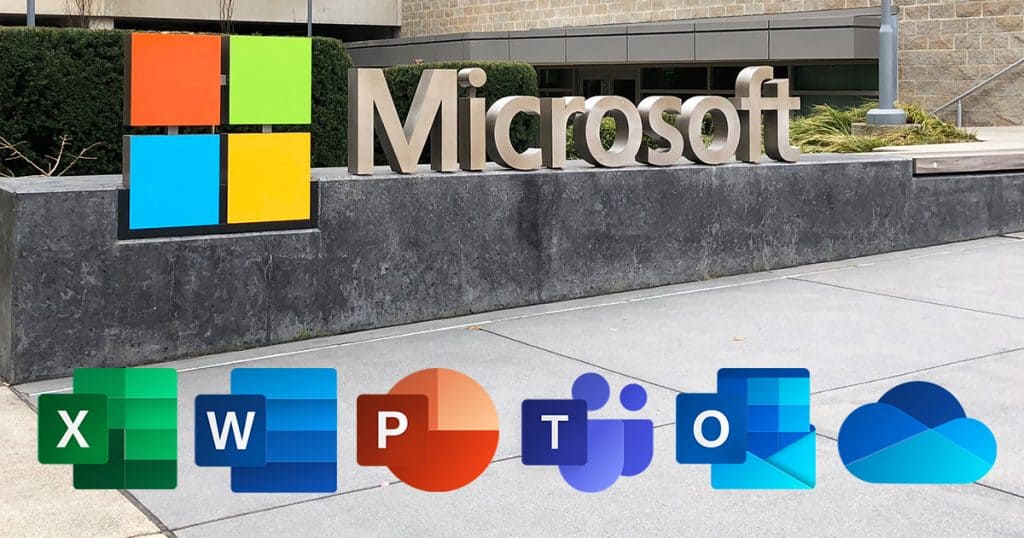 In April, Microsoft quietly rebranded Office 365 as Microsoft 365. What hasn’t changed is the powerful nature of the collaborative productivity suite. Combining standard applications like Microsoft Outlook, Word, Excel, and PowerPoint with new cloud-based tools like OneDrive and collaborative apps like Teams, Microsoft 365 is designed to meet the needs of today’s increasingly mobile workforce.
In April, Microsoft quietly rebranded Office 365 as Microsoft 365. What hasn’t changed is the powerful nature of the collaborative productivity suite. Combining standard applications like Microsoft Outlook, Word, Excel, and PowerPoint with new cloud-based tools like OneDrive and collaborative apps like Teams, Microsoft 365 is designed to meet the needs of today’s increasingly mobile workforce.
Of course, using Microsoft 365 requires know-how and experience. At CMIT Solutions, we’ve helped thousands of businesses big and small boost productivity and efficiency by installing the software suite and supporting employees across North America as they learn how to excel at it.
Below are a few of the key areas in which Microsoft 365 excels, along with some of the common tips and tricks we’ve identified that empower users to work smarter, not harder while improving day-to-day operations.
As Teams slowly replaces Skype for Business as Microsoft’s communications app of choice, its integration with Outlook only increases. That means meetings can be created with the click of one button in Outlook or Teams, both of which connect to Exchange Online to access and update the correct version of a user’s calendar. The built-in Scheduling Assistant quickly scans the availability of multiple contacts, suggesting good dates and times for a meeting. Best of all, once a new meeting is created through Outlook or Teams, joining it is a breeze, from desktops or mobile devices—one click, with no special dial-in number or access code needed.
With millions of employees across North America working remotely since the COVID-19 pandemic began in March, collaborative sharing, editing, and reviewing of Word documents has increased exponentially. Instead of struggling to tell which user created which track changes or where sensitive information may have gone, Microsoft 365’s cloud-based OneDrive file storage system allows users to view and restore past versions of a document. In Word, simply access the Context menu by clicking on the three-dot icon, and then choose Version History. Select the version you want and click either View or Restore.
OneNote is a cloud-based app that collects notes and documentation, storing versions on the cloud so they’re accessible to any authorized user. With workers dispersed between places of business and home offices, OneNote can be used to manage meeting agendas and compile meeting minutes, or even to collect critical communications into a virtual three-ring binder of sorts. Separate content with digital tabs or insert text, images, and even videos to enhance note-taking capabilities. With Microsoft 365, anything saved in OneNote can be easily integrated into other apps like Word, Outlook, and Teams.
Previous versions of Outlook for Office 365 included a tool called Clutter that tracked email behavior and organized messages based on sender, content, and even time of receipt. Now, Microsoft 365 has added extra enhancements with Focused Inbox, which scans each email and places it either in the Focused tab or the Other tab so you don’t have to sift through an endless inbox during work hours. Emails originating from within your organization or including action items or personalized communication will show up under Focused, while newsletters, automatic replies, and other external emails will be classified under Other. That way, you can focus on the messages that matter now while saving the rest for your review when it’s convenient.
Say goodbye to the stress generated by another slideshow assignment with Microsoft 365’s new PowerPoint add-ons. PowerPoint Designer includes advanced visual tools that make design suggestions and reference existing templates. Meanwhile, PowerPoint Morph turns those tangles with transitions into a thing of the past by beefing up animation offerings and letting users add GIFs and 3D shapes. Finally, the new PowerPoint Live meets the telecommuting moment by giving audience members personalization control like slide review, captions and transcripts, and real-time presenter feedback.
Before Microsoft 365, updating an Excel spreadsheet with new data meant long, tedious rounds of copy and paste—with the inevitability of user error looming over large data sets. Now, this task can be streamlined and automated for a variety of data sources. New query options allow you to incorporate raw sources of data from Word documents, other Excel spreadsheets, and even web pages into existing files, with multiple steps so you can review and confirm the accuracy of new information.
Microsoft 365’s cloud-based operations make it easy for users to access apps and collaborate on documents remotely. It also makes it challenging for account owners or administrators to keep up with licenses and mailboxes, which can change as employees come and go or require increased or decreased levels of application access. With a trusted IT partner helping you manage Microsoft 365, you can track the number of licenses your company owns (and their attendant costs), monitor the status of your subscription, and manage access capabilities to match user needs.
The same cloud-based nature of Microsoft 365 is important for businesses looking for an extra layer of data security in today’s challenging digital environment. Anything stored in the Microsoft 365 cloud is accessible across multiple devices and login locations. And if data is affected in any way, redundant copies are stored in remote locations—a must for any business facing the threat of natural disasters, ransomware attacks, or other cybersecurity issues.
The name might be new, but Microsoft 365 still leads the industry when it comes to productivity tools geared toward the mobile demands of today’s workforce. Like any piece of new software or hardware, it takes time to understand Microsoft 365’s full capabilities. But with the right partner providing expertise and support, your business can drive day-to-day success and long-term growth while navigating the ins and outs of a new productivity suite.
Need help with Microsoft 365? Want to leverage new applications so your employees can work smarter, not harder? Looking for a higher level of support? Contact CMIT Solutions today. We deploy the right tools for each situation, worrying about IT issues so you can focus on growing your business.
