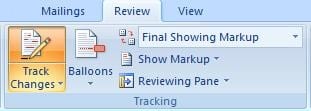Microsoft Word is full of what we might politely call “quirks,” and among the more irritating is the apparent occasional inability to delete a page break. It often happens when you’re editing a document. You’re zipping along, deleting here and inserting there, when you realize you have an extra page break in the middle. You highlight it and you try to delete it, but it won’t budge. What’s the deal? Chances are you’ve got the Track Changes feature enabled. Once you disable Track Changes, you should be able to delete that page break. Take the following steps to disable Track Changes and get to work deleting extra page breaks: In Word 2007, go to the Review tab. Find the Track Changes button within the Tracking section. If the button is orange, that means Track Changes has been enabled. Just click it again to disable it.
In Word 2003, go to Tools and select Track Changes. And in either version, you can just hit CTRL + SHIFT + E to turn Track Changes on and off. One last word of advice: make sure you’re in the Normal or Print view when you’re attempting to delete that break. It’s also helpful to hit the ¶ button, which will automatically display all your paragraph marks and other formatting symbols. That will make it easier to find the extra page break in the first place.