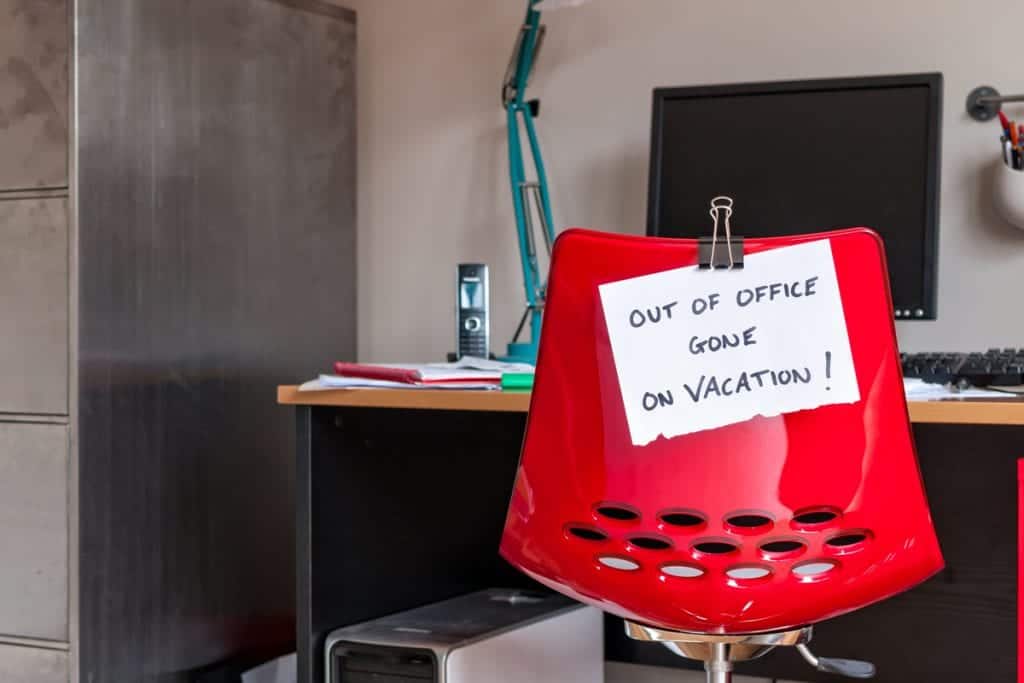We’re fast approaching peak winter vacation season, with the holidays looming and breaks from school and work right around the corner. Several holidays, including Christmas and New Year’s, fall during the work week, which means out-of-town trips that typically take up a long weekend might now be spread across a 10-day window.
That means classic out-of-office emails will start popping up sooner rather than later: “Hi! I’ll be visiting family for the holidays—and not checking my email.” “I’ll respond to your message after the New Year.” “No Internet access until next Thursday.”
There’s no doubt that out-of-office replies are a 21st-century business must. But there’s a right way to inform your co-workers that you’re on vacation and unavailable—and a wrong way to rub your awesome ski vacation adventure in everyone’s faces.
So before you take off over the river and through the woods to grandmother’s house for the holidays, give your winter vacation autoresponder a little more thought. That way you strike the right out-of-office note to close out 2018.
If you use Microsoft Outlook as a primary email/calendar/contact app, you can easily use the Scheduling button to see when your co-workers are and aren’t available. If you’re planning to take time off, update your calendar with a standing Appointment marked with the Out of Office status for the days you’ll be gone. That lets everyone know the basics of your holiday schedule.
Here’s a scenario: you’re one of the few employees in the office as Christmas approaches. Each morning when you turn on your computer, you receive a Microsoft Outlook notification alerting you to the fact that your co-worker is out of the office. How excited will you be to do your work that day? If you’re taking time off, send the Outlook appointment concerning your Out of Office status only to people with whom you work closely or to whom you report. And make sure you turn off those regular Reminders that pop up on everyone’s calendar every day.
This task can be completed in most versions of Microsoft Outlook by selecting Tools > Out of Office and then filling out the body copy, dates and times, and Address Book rules—for instance, for security and privacy purposes, it’s best to only send autoresponders to internal contacts since spammers can check out of office messages to validate whether or not an email account is active. You also have the option of sending just one out-of-office response to each unique address—that way, if you’re a prolific writer or receiver of emails, your close contacts won’t get inundated with 100 reminders that you’re out of the office.
The best out-of-office reply should serve two purposes: 1) Providing a polite and professional reminder that you’re unavailable for a particular time period, and 2) helpfully redirecting the message to someone else at your company who can answer a question or solve a problem. The reminders about your five-star ski chalet or your fresh-powder runs or that tropical cruise you’re taking to escape the winter conditions back home? Those parts are unnecessary and fall into the “rubbing your co-workers’ faces in your vacation” category.
You want your autoresponder to include the period of your absence and the date of your return (or the frequency with which you plan to respond to emails). If you can’t make it through the vacation without maintaining your inbox, consider including some version of that in your out-of-office message. Just remember that under-promising and then over-delivering is always better than the opposite. For example, if you plan on checking emails once a day, maybe mention the fact that you’ll do it once a week or every few days. Or just be honest and say something like, “I’ll respond to your email when I’m back in the office.”
In the interest of keeping things simple and straightforward, consider a version of this general out-of-office template:
“Hello, I’m out of the office from__ until __. I will only be available __; if you need help in the meantime, please contact __. I’ll respond to your email when I’m back in the office. ”
That way, whether we’re in the office or out of it, we can all enjoy our winter vacations.
Looking for more ways to enhance efficiency and boost productivity? Need help using Microsoft Outlook to manage calendars and contacts? Want to set up archiving rules to keep your inbox clean while you’re on vacation? CMIT Solutions can help. We believe technology should transform your business, not impede it—no matter when, where, or from what device you’re working. Contact CMIT Solutions today to learn about how our IT solutions help you work better, faster, and smarter.