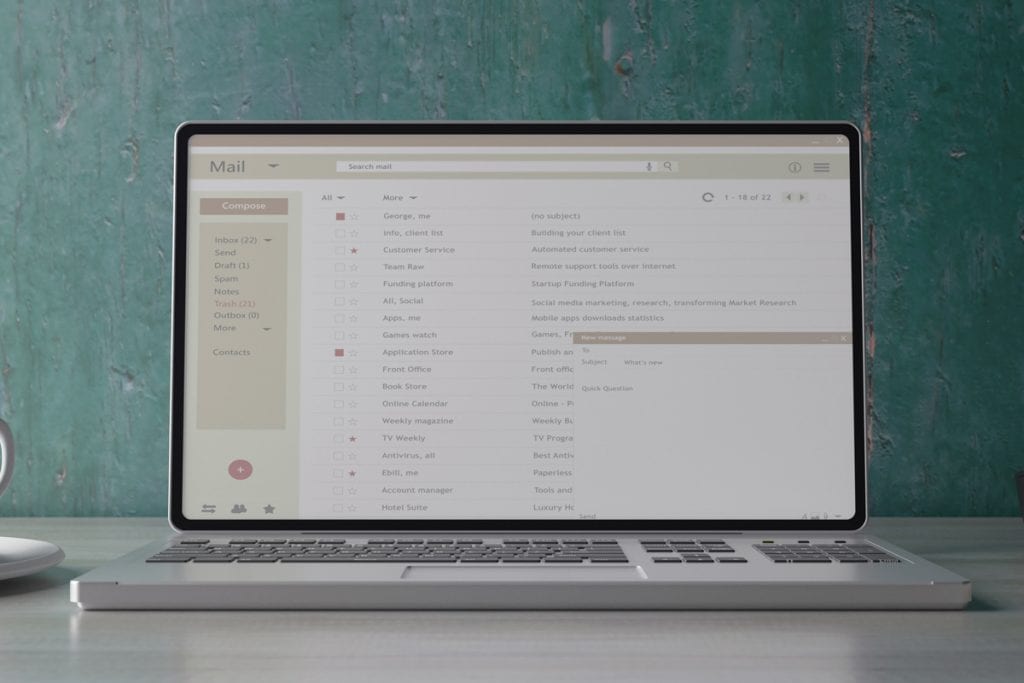
But email keeps on kicking. In fact, more messages are being sent than ever before: nearly 300 billion per day in 2018, with that number expected to increase by 10% by 2022. Yes, we’ll probably all start chatting in apps more in the future. But thanks to its staying power (the first email was sent in 1971, which means a 50-year anniversary is right around the corner), emails now arrive in our inboxes with a sense of security—even permanence.
That doesn’t mean we’re organizing those inboxes well, though. Communication chaos can be alleviated, particularly with Microsoft Outlook, the most popular business email application in the world. Outlook, which serves as the core of Microsoft’s cloud-based Office 365 service, has endless productivity tools built right into the platform.
From time-savers and efficiency boosters to cleanup assistants and more, streamlining your Outlook account can help you streamline your whole life. And we certainly need the help: according to research by McKinsey, most professionals have more than 200 emails sitting in their inbox, with 120 new ones landing each day. Here’s how to manage the deluge.
If you need a quick fix to take care of your overflowing inbox, consider creating folders that are simply organized, specifically named, and easy to navigate. Making sure the folder system is relevant to your day-to-day work can transform the way you deal with new messages. Outlook has the capability to go even deeper with Categories, which let you choose between colors, titles, and specific status updates for folders.
In theory, this is simple: when you receive an email, either flag it, file it, respond to it, or delete it so it doesn’t clog up your freshly streamlined account. In practice, it’s a little tougher. But many productivity experts recommend setting aside specific time (say, the first or last hour of the workday) to organize your inbox. That can help eliminate those hours spent scouring deleted messages for a long-lost response or scrolling your stuffed inbox trying to figure out how to clear the debris.
A new tool in Office 365, Clutter, monitors your day-to-day inbox behavior to help you focus on the messages that matter most. If you save certain emails for a specific day/time or don’t open messages from certain senders, Outlook will learn from you and place them in the Clutter folder. These won’t be deleted, but they also won’t clog up your main (sometimes called Focused) inbox, either. If the sorting process doesn’t feel right, simply move messages from Clutter back to your Inbox to “teach” Office 365 the right way to react to certain senders or subject lines.
Once Clutter starts separating the emails you ignore from the ones you actually read, you can use that folder full of leftovers to remove your email address from unwanted subscription lists and newsletters. Anything more suspicious looking can be marked as junk or flagged as spam—sometimes those basic human behaviors serve as the first line of defense against ransomware. Beyond that, a trusted IT provider can help with more comprehensive network analysis and security monitoring tools that track new developments in the cybersecurity world. Not sure about the need for those tools? Talk to a trusted IT provider today.
We’ve all succumbed to notification fatigue, where the endless stream of pings and pop-ups becomes too much to manage. These are the number-one culprit for day-to-day distractions and should be muted or turned off as needed. In most versions of Outlook, selecting Preferences > Notifications & Sounds or clicking on the Office Reminders drop-down will allow you to adjust noises, badges, and other notifications. If your role requires you to be readily available and responsive, you may want to create custom notifications for important senders or subjects under the Message > Rules menu.
Nobody thinks it’s easy to schedule meetings for multiple stakeholders—until they figure out how to use Outlook’s Scheduling Assistant tool. Office 365 utilizes Outlook’s connection to Microsoft Exchange Online to quickly access a contact’s free/busy/out-of-office information and find the best time to schedule a meeting. Then, automatically generated calendar invites give everyone a common source of information to work from, while meeting organizers can add invitees, update locations, or provide dial-in info for teleconferences.
While many apps have search bars that are nearly useless, Outlook’s Search tool is a nimble way to find emails, seek out support information, or search through thousands of contacts in an instant. Refine your search by name, attachment type, subject line, or keyword to find what you need, when you need it.
In today’s world, staying connected to your email inbox is a necessity, not a luxury. If you ever notice that some emails aren’t showing up on your smartphone while they do appear on a laptop or desktop, work with your IT provider to ensure that all accounts are properly synced.
At CMIT Solutions, we help our clients reduce email-related stress and improve productivity by treating Microsoft Outlook seriously. The critical program serves as the foundation of modern business communication—as we all know, email isn’t dead yet.
Have questions about Microsoft Outlook and Office 365? Looking for more ways to streamline your inbox? Need help improving employee efficiency? CMIT Solutions is here to help. Contact us today so we can make IT work for your business.
