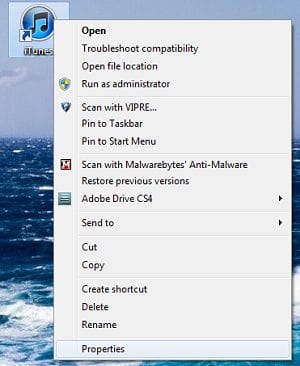1) Right-click on the iTunes program icon to reveal the context menu.
2) Select Properties (NOT Create shortcut), and you’ll see a box that looks like this:
3) Click on the text box to the right of the Shortcut key and press the key combination you wish to assign to iTunes. In this instance, we’ve chosen Shift + Alt + I.
(If you wish, you can use the dropdown menu next to Run: to tell Windows to run the program in a Normal window, Maximized, or Minimized.)
4) Click OK and test your new keyboard shortcut.
That’s it! Next time you want to open iTunes, all you have to do is press Shift + Alt + I.