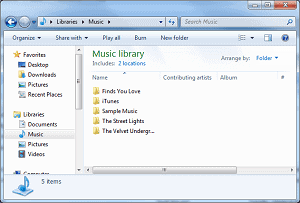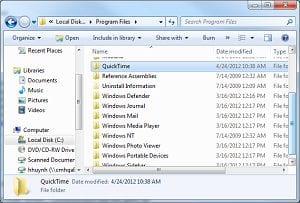The below NUM LOCK combinations only work when you’ve selected items in the left-hand pane:
- NUM LOCK + ASTERISK (*)—Displays all the subfolders within the selected folder.
- NUM LOCK + PLUS SIGN (+)—Displays the content of the selected folder.
- NUM LOCK + MINUS SIGN (-)—Collapses selected folder.
- LEFT ARROW—Collapses the current selection if expanded, or selects the parent folder.
- RIGHT ARROW—Displays the current selection if collapsed, or selects the first subfolder.
The shortcuts below work on both panes:
- END—Highlights the last file in the browser.
- HOME—Highlights the first file in the browse
Another useful trick for finding a particular folder or file in a window is merely to type the first letter of the subfolder you wish to find (this works best when the files are sorted alphabetically). For example, if I want to find the folder titled “Quicktime” in the Program Files directory, I would open the Program Files directory and then press Q to go to the first folder that starts with “Q” in the right-hand pane.