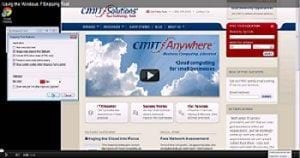In the past, people who had to take screenshots had several options, none of them great: paid software like Techsmith’s SnagIt, which works well but costs a pretty penny; or Alt+PrintScreen, which captures full screens but not individual windows or selected areas.
Now it’s a different story, thanks to the Snipping Tool found in Windows Vista (Home Premium, Business, Ultimate, and Enterprise editions only). It can capture full screens, individual windows, rectangles, or free-form selections.
To Use the Snipping Tool, just Do the Following:
1. Go to Start, click All Programs, click Accessories, and select Snipping Tool (see illustration).
2. Click the arrow by the New button and select a snip type from the drop-down menu.
3. Use your mouse to capture the snip.
This works in nearly all situations—except when you want a screenshot of a menu.
To Snip a Menu, Do the Following:
1. Open the Snipping Tool by clicking the Start menu, then All Programs, then Accessories, and selecting Snipping Tool.
2. Hit the ESC button and open the menu you want to snip.
3. Click Ctrl+PrintScreen.
4. Click the arrow by the New button and select a snip type from the drop-down menu. Then use your mouse to capture the snip.
Once you’ve created your snip, you can save it by clicking the Save Snip button. Select a location to save it to, and you’re done!