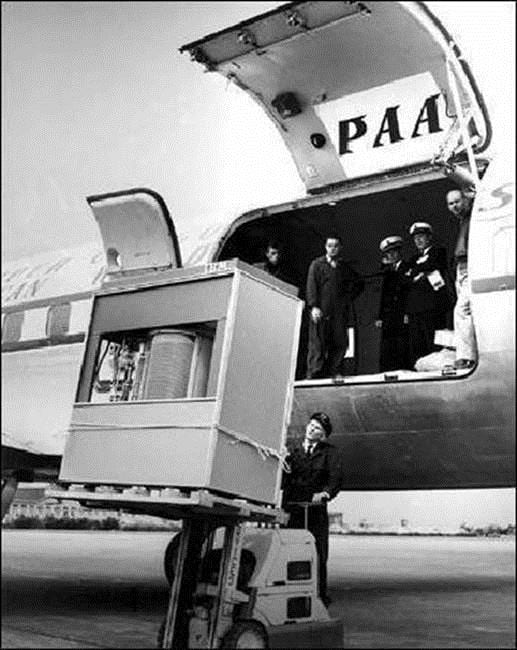Instead of spinning platters that are read by a mechanical arm in an HDD, SSDs use memory chips like the ones found in an iPhone, iPad, or stick of RAM (Random Access Memory—the memory modules in your computer). The lack of moving parts offers several advantages, including faster read/write times, less heat output, lower power consumption (generally), and better longevity.
The faster read/write times contribute to significantly faster responsiveness of both your operating system and your software applications.
There are, however, a couple of drawbacks. First of all, SSDs are not yet available in capacities as large as conventional HDDs (3 terabytes and up). The current maximum for widely available SSDs is 512 gigabytes (GB). Secondly, SSDs are significantly more expensive per gigabyte than conventional drives. Even 256GB SSDs cost north of $300.
While the lower capacity might seem like a heavy price to pay for increased speed, several mitigating factors exist. First, if your computer has room for two or more drives, installing your operating system and software apps on an SSD and keeping your data (documents, music, movies, pictures, etc.) on a conventional, large-capacity HDD gives you the best of both worlds. Your programs gain a speed boost from the SSD, but you still have plenty of storage for a large media collection on the second drive.
Secondly, with much of computing moving to the cloud model, your computer needs less storage space for data and media libraries. Your applications (such as Word, iTunes, or Windows Media Player) reside on your local machine, while your libraries are stored in the cloud, accessible from anywhere you have an Internet connection.
However, before you rush out and buy an SSD, you’ll need to ensure that your motherboard supports it. If you’re unsure, contact CMIT Solutions, and we’ll figure it out for you.
Incidentally, do you know what this is?
We’ll give you a hint: this picture was taken in 1956.