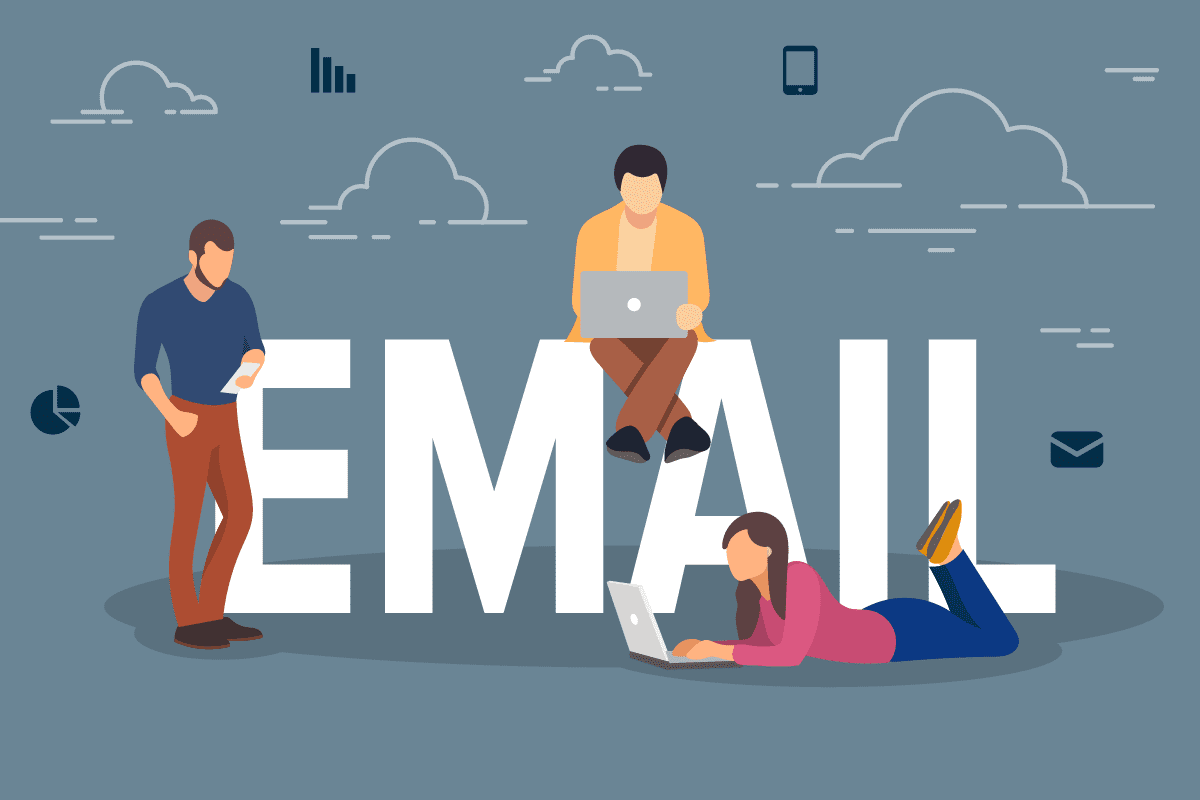No matter what industry you work in, most modern workers begin and end their day with one program: Microsoft Outlook. This industry standard for business email, calendars, and contacts has hundreds of millions of users worldwide—along with just as many tips and tricks to make the program run faster. Below, we’ve identified 10 of our favorite strategies to boost productivity and enhance your expertise with this crucial program:
If you find yourself composing the same kind of message every day, save one of them as a template so that you can quickly reference it in the future. Go to File > Save As… > Outlook template, or search for preset Outlook templates that cover the most common ones. Then, click on Items > Choose Form… > User Templates when you’re ready to put that pre-saved form to use.
Want to find that important message? This is the obvious first step. But it can also be the most daunting, as well, especially if your inbox is overflowing. Still, organizing your emails into a folder system that’s intuitive and easy to navigate makes the most sense—no more hours spent scouring your deleted messages for that old email lost among thousands of others. In addition, an easy-to-navigate folder system will motivate you to deal with each email as it arrives instead of perpetually putting it off until later.
Whether you’re using Outlook 2016 or Office 365, most versions of the program are shifting much of the email/calendar/contact infrastructure to a web-based view, where it’s accessible from any device. Microsoft’s Send email app for smartphones even makes sending quick notes between co-workers simple, all while inputting all of the communications into your Microsoft Outlook history for easy archiving and access.
This not only helps to streamline your inbox but also allows you to access crucial messages and events even quicker. Simply drag an email, calendar entry, or other note onto your desktop or into a folder, or click File > Save As if you’d like to save it in a specific file format. Then, when you’re ready to access it, double click and it will automatically open in Outlook.
Want to compose a message now but send it later? Outlook makes it easy. Write your email, then go to Options > Delay Delivery > Do not deliver before, then specify the time and date you want it to go out. Perfect for crafting a few timely responses before you hop on a plane or go into an afternoon of meetings.
Don’t waste time scrolling through the calendar to select a specific date for an appointment or meeting. Instead, type phrases like “next Saturday” or “two weeks from now” into the date field and let Outlook do the heavy lifting.
This feature helps to make those long email threads a little easier to understand by showing all connected messages in one conversation view. And it’s easy to activate—simply click View > Show as Conversations.
While an IT advisor should be consulted for comprehensive anti-spam protection, you can take specific action to block some unwanted junk mail. Click Home > Junk email options, then in the new window that opens you can identify which senders (and even which countries) you want to block as spam.
Press Ctrl + Shift + N from anywhere in the Outlook interface to create a new note that can be dragged and positioned anywhere on your screen. This is great for quick tasks that don’t need to be manually entered into your calendar.
There’s nothing more distracting than visual and auditory notifications for every message that lands in your inbox. But you also don’t want to miss important emails, so turn off desktop alerts in File > Options > Mail Options, then create a custom rule to only display alerts for messages sent to you by specific contacts.
This is more of a “practice makes perfect” strategy, but accumulated knowledge of keyboard shortcuts can save you major time. A few of our favorites are Ctrl + R (reply to an email), Alt + R (reply all), Alt + W (forward an email), Alt + S (send an email), and Ctrl + G (go to any date on your calendar).
At CMIT Solutions, we work hard to reduce IT headaches and improve productivity. With Microsoft Outlook serving as the foundation of most business communication, even basic tips like these can have a major impact on your employees’ efficiency.
Want to know more about advanced strategies like email archiving or bigger-picture solutions like proactive monitoring and maintenance, backup and disaster recovery, cloud services, and endpoint encryption? Contact us today to learn more. We worry about IT so you don’t have to.