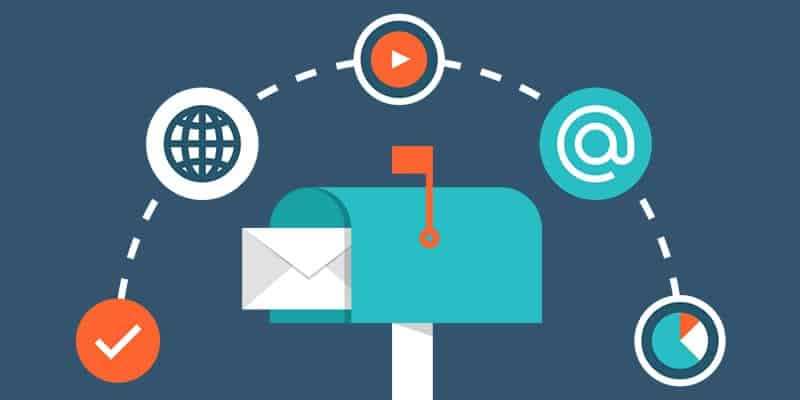Although firm numbers are hard to come by, Microsoft estimated in 2014 that more than 500 million people currently use Outlook, its flagship email program. Microsoft Exchange Server accounts for a similar number of business mailboxes. This means Outlook is near ubiquitous—even if it’s not your personal email program of choice, you’ve probably got some experience using it (probably in a work setting).
And why not? The email, calendar, contact, and task software can truly do it all. But that doesn’t mean we can always figure out how to do it all, which is where this week’s QuickTip comes in. Below, we’ve identified 10 of our favorite Microsoft Outlook tips and tricks to maximize productivity and streamline your use of the popular program:
1) Organize your emails using folders. This one makes the most sense, but is often the hardest to implement. But organizing your emails into a folder system that makes sense to you can make any message easy to find—and force you to deal with emails when they arrive instead of putting them off.
2) Refine your search criteria. If you don’t use folders and all of your emails live in one place, Search is your best friend. But only if you implement it properly. You can use separators like AND, NOT, OR, <, >, “, ”, and = to search for certain combinations of words, names, and email addresses. Check out Microsoft’s handy in-depth guide here.
3) Save important emails, calendar events, and notes as files on your desktop. This not only helps to streamline your inbox but also allows you to access crucial messages and updates even quicker. Simply drag an email, calendar entry, or other note onto your desktop or into a folder, or click File > Save As if you’d like to save it in a specific file format. Then, double-click it and it will automatically open in Outlook.
4) Rely on natural phrases to create a calendar event. Instead of scrolling through the calendar to pick a specific date for an appointment or meeting, type phrases like “next Saturday” or “two weeks from now” into the date field and let Outlook do the rest.
5) Log your Microsoft Office activity. This feature was phased out in Outlook 2013, but if you have Outlook 2010 or earlier, you can automatically track tasks, time spent, specific contacts, meeting requests, Office document usage, and other metrics by clicking More > Journal from the left navigation pane.
6) Embrace the web-based future. Outlook 2013, Office 365, and other modern versions of the program shift much of the email/calendar/contact infrastructure to a web-based view, where it’s accessible from any device. Last week, Microsoft announced its new Send email app for smartphones, which makes sending quick notes between coworkers simple, all while inputting all of the communications into your Microsoft Outlook history.
7) Delay delivery of an email. Want to write something now but send it later? Outlook makes it easy. Simply compose your message, then switch to the Options tab and click Delay Delivery. This opens a “do not deliver before” field, where you can specify a time and date.
8) Delete unneeded messages. The Clean Up tool located under the Home tab assesses complete email conversations and deletes any emails that are quoted in their entirety somewhere else in a subsequent response. This can help you get a handle on those pesky chain emails.
9) Rely on sticky notes for quick reminders. Press Ctrl + Shift + N from anywhere in the Outlook interface to create a new note that can be dragged and positioned anywhere on your screen. This is great for quick tasks that don’t need to be manually entered into your calendar.
10) Adjust desktop notifications so you’re only notified of the most critical messages. If a notification pops up every time a message lands in your inbox, chances are you’ll end up distracted. But you also don’t want to miss important emails, so turn off desktop alerts in File > Options > Mail Options, then create a custom rule to only display alerts for messages sent to you by specific contacts.
At CMIT Solutions, we’re laser-focused on saving you time and money while reducing IT headaches. Whether that’s achieved through basic Outlook tips like the ones listed above, more advanced strategies like email archiving, or bigger-picture solutions like proactive monitoring and maintenance, backup and disaster recovery, cloud services, endpoint encryption, or elite email archiving, we’re here to help. Contact us today to learn more about how we help businesses maximize their productivity and efficiency.