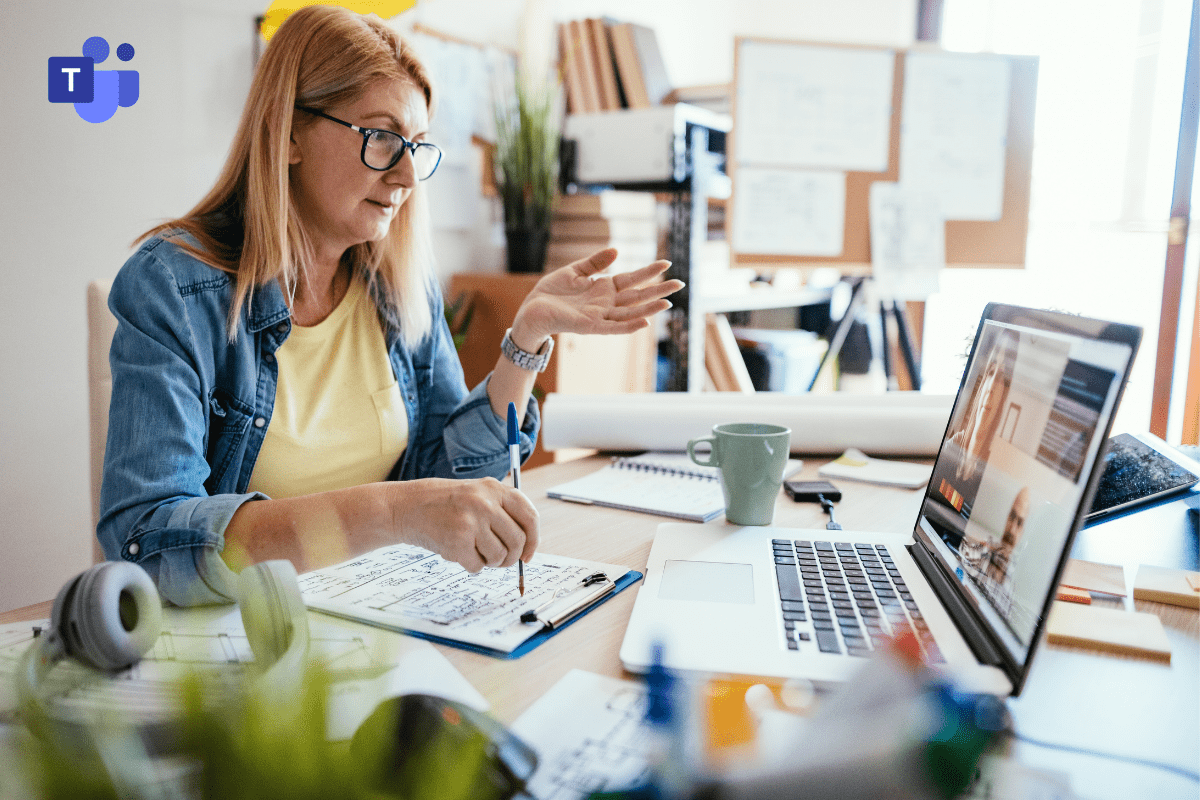Collaborative video and chat apps have grown exponentially over the last two years, with popular platforms like Microsoft Teams, Zoom, Slack, and GoToMeeting attracting millions of users. These tools have helped remote workers remain productive while enabling seamless teamwork for users returning to a hybrid or in-person schedule.
As the COVID-19 pandemic lingers, it’s clear that these tools will continue to be critical parts of the modern office. That’s because they help colleagues and co-workers remain in constant contact, connected via instant messaging, video meetings, and shared calendars. For a unified collaboration and communication solution, Microsoft Teams offers the best solution, as it’s an integral part of the Office 365/Microsoft 365 productivity suite, which includes standard apps like Outlook, Word, Excel, and PowerPoint.
Best of all, Microsoft Teams has iterated and innovated frequently since the beginning of the COVID-19 pandemic. Its global market share surged from 13 million users in July 2019 to 115 million users in October 2020 to 250 million in July 2021, when Microsoft added Teams Phone mobile users to its overall subscriber count.
Recent user-friendly updates include new meeting views that allow users to better see other participants in the call, smoother integration with Outlook calendars, and automatic archiving of Teams recordings in file-sharing platforms like OneDrive and SharePoint. Taking advantage of these options isn’t always easy, though, so CMIT Solutions has gathered five of our favorite tips and tricks for making the most of Microsoft Teams.
1) Customize your video background. Instead of worrying about the wall behind you in your home office or at work, choose a virtual background that’s free of distractions to improve your video meeting experience. Teams (and other apps like Zoom) offer a plethora of backgrounds to choose from, or you can upload your own custom image. Click the three dots or ellipsis at the bottom of an existing video call and choose Blur my background, or click Meet at the top of the Teams interface, then choose Background filters. In early 2022, Teams will also allow you to leave your camera on while hiding your own video feed so you don’t have to look at yourself on your own screen—a common complaint since the beginning of the pandemic.
2) Focus on what matters in your virtual meetings. Over the last two years, Microsoft has adjusted its window view to centralize any shared content from a participant and spotlight active speakers. You can also personalize your layout in the Meet section of the interface or by clicking the three dots/ellipsis at the bottom of your call; for instance, if more than 10 participants have their cameras on, you can select Large gallery view to see more faces. Or, you can select Together mode to situate each meeting participant in virtual “chairs” on a shared background that looks more like a classroom or auditorium.
3) Better manage notifications. Teams might be the best collaborative app to use outside of regularly scheduled meetings. Robust chat capabilities allow you to communicate with any colleague at any time, simply by typing @ and their name. But some users aren’t sure how to manage these non-meeting notifications and get overwhelmed by all the pings relevant to multiple conversations. You can easily mute a message or thread by clicking the three dots or ellipsis next to it, then selecting Turn off notifications. Or you can select Settings and more in the top right of the Teams window, and then select Settings > Notifications. You can even keep some alerts on while turning other ones off.
4) Keep meeting notes and recordings organized. Adding notes or agenda items to your meeting can make it easy for team members to access important information before, during, and after a Teams meeting. Similarly, recording a meeting or producing a full transcript of it can be helpful for colleagues who aren’t able to attend a meeting during its specific time. Simply click the three dots or ellipsis next to a meeting, then select Meeting notes to add a chat-like panel to the side of the Teams screen—or click Start recording or Start transcription. These notes, recording files, and transcriptions are then available as links in the meeting chats or in your OneDrive account.
5) Regularly update Teams on computers and mobile devices. Last month, Google alerted Android users to update their Teams app to fix a bug that could block calls to emergency numbers. In November, some Teams users on Windows 10 noticed that the app was only showing older messages and threads. Problems like these were easily fixed with the latest software update—but Microsoft found that millions of users weren’t performing the necessary patches to avoid the vulnerabilities. This is one reason it can be beneficial to work with a trusted IT provider, who can automatically keep your Microsoft and Office apps updated—and make sure your company is not being overcharged for unallocated licenses.
Ready to help your employees work better together? Want to make cohesion and collaboration a focus in 2022? Need to protect business data while giving your staff more accessibility to necessary information? Contact CMIT Solutions today.
We’ve helped thousands of businesses navigate the changing landscape of remote, hybrid, and return-to-office work since the COVID-19 pandemic began in 2020. Two years later, we’re committed to helping you and your business succeed in 2022.